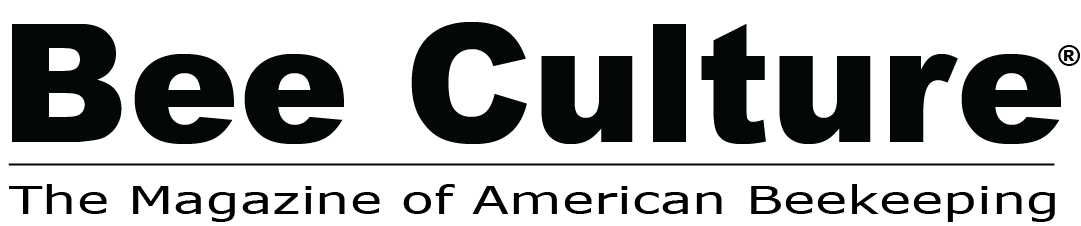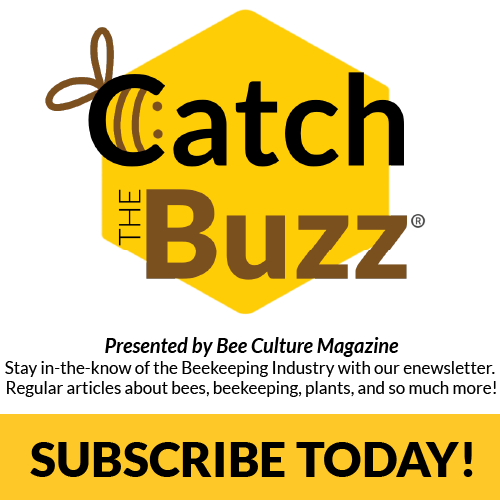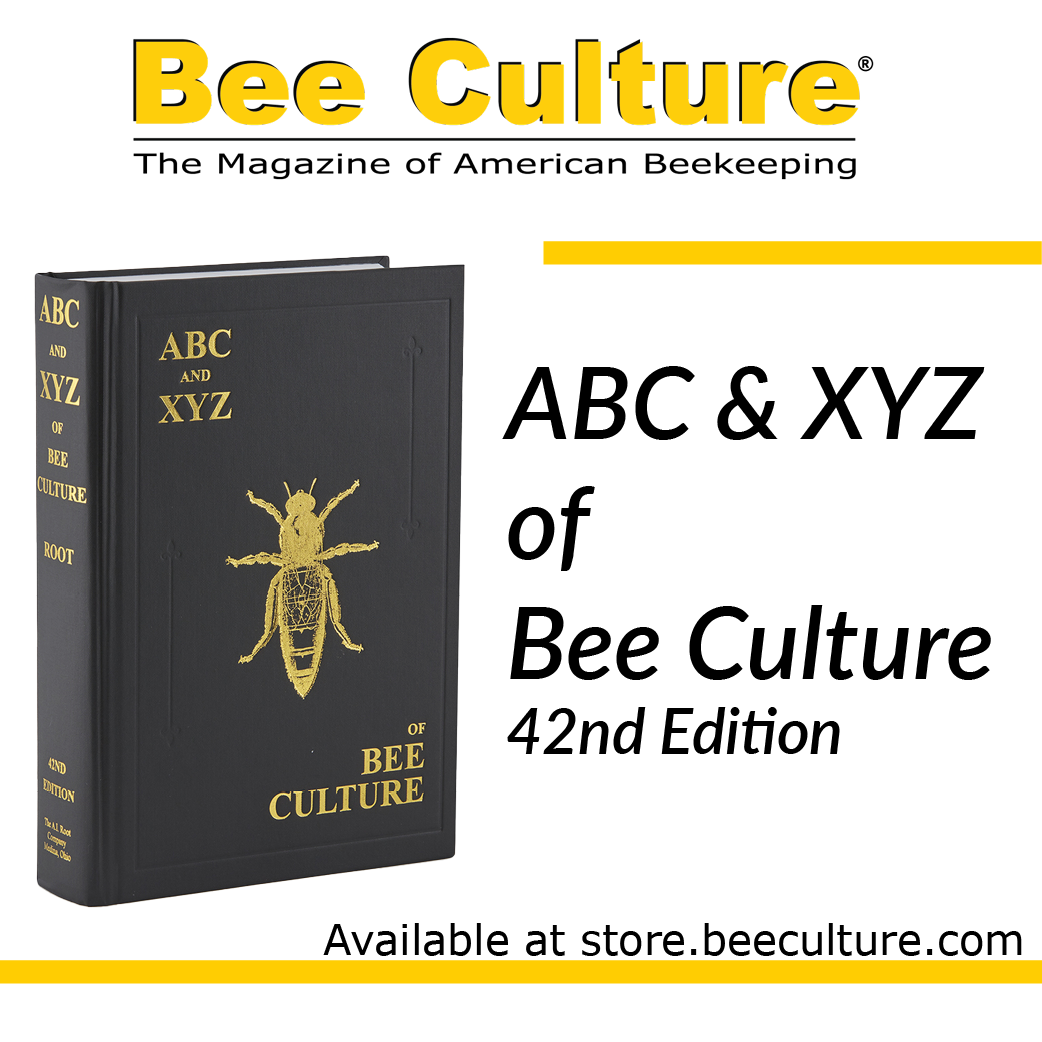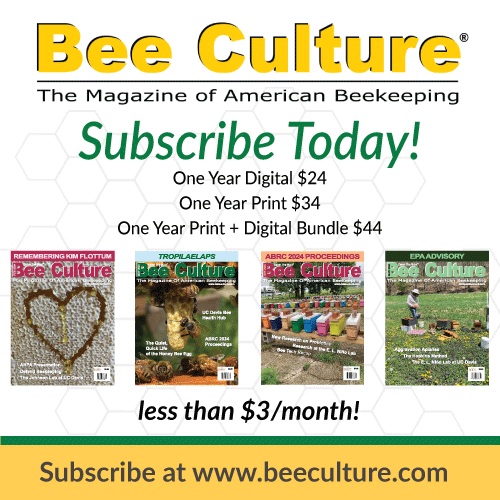by Ann Harman
Once upon a time there were colored photo slides and simple slide projectors, used by scientists, beekeepers and ordinary people. The scientists could make illegible slides of graphs and tables of information. Beekeepers took fuzzy pictures of fuzzy bees. Ordinary people bored their friends and neighbors with vacation photos. The slides and slide projectors worked just fine if you overlooked the occasional upsidedown slide and the projector bulb that burned out midway through the presentation.
Fast forward to today (actually since 1990 when Power Point first appeared) and scientists are now making illegible slides of graphs and tables of information. Beekeepers are flooding their audiences with endless fuzzy information about fuzzy bees. Ordinary people are boring friends and neighbors with cell phone photos of their vacation so Power Points are not for them.
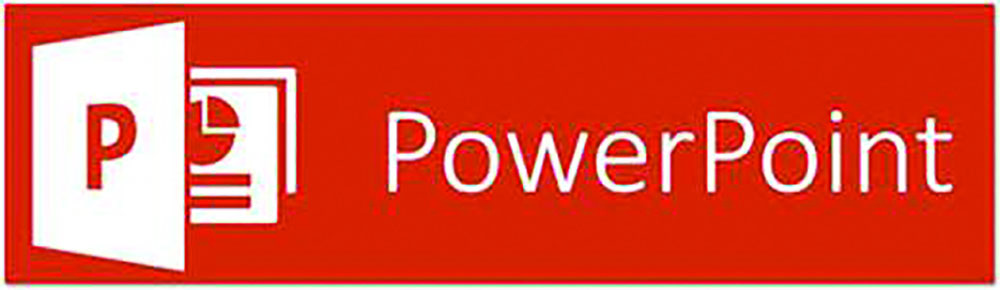
The Internet is filled with tutorials, ready-to-use formats, everything anyone wants to make a good Power Point (PP). Even books on composing PP are available. Yet all this information seems to be overlooked by anyone asked to give a presentation. Yes, some good PP have been shown but the vast majority are poor for a variety of reasons. Let’s find out about the basics of making a good Power Point.
Unlike many of the old fashioned slides, Power Point puts words on the screen for all to see. The audience is going to read those – no, make that – attempt to read the words. More about that later. However you are not going to read your Points out loud. There is nothing more boring than having the speaker read what is on the screen. Most of the audience has just read it.
First of all, you need to consider the audience. With scientists talking to scientists the graphs, charts and scientific terms are the language of science, understandable to that audience. However many of those presentations fail in preparation. Scientists talking to beekeepers need to modify their language of science. Beekeepers talking to beekeepers have and use their own language. But beekeepers talking to non-beekeepers also need to modify their beekeeping language. Unfamiliar words are visible on the screen. If the audience is pondering the unfamiliar terms while you, the speaker, are talking, you’ve lost your audience.
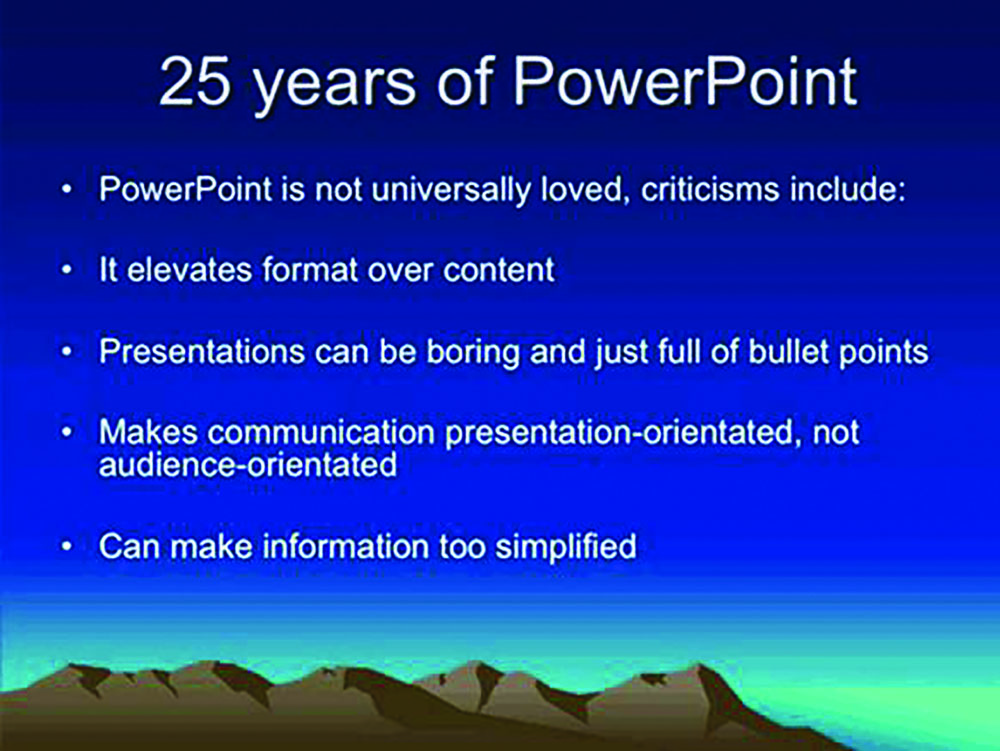
Now we are going to consider something that many do not realize. As you sit in front of your computer or laptop screen while composing your PP, the light is coming from the back, shining through essentially from the back of your slide to your eyes. You pack up your laptop and arrive at the venue, plug all the cables in, turn on the projector and voila! Your PP is projected onto a screen. (We’ll cover using walls as screens later.) Now the light is from the front, bouncing off the screen to your eyes.
Does the backlight vs. frontlight make a difference? Oh wow! It certainly does. You just composed a slide with a black background with a red line and red words. On your computer this slide positively glows! The audience will be impressed! Well, no. They can hardly read the red line and red words on a black background on the frontlit screen. I once sat through a presentation (from a bee scientist actually) that had yellow lettering on a white background. From my seat in the fourth row the screen appeared white with peculiar very pale areas here and there. I am sure when being composed on the computer the yellow appeared a glowing liquid gold on a white background, very visible when backlit
Very pale backgrounds, such as very pale blue or green or yellow, become much more pale when frontlit from projection. The very pale blue disappears into a vague greyish color as do the green and yellow. There is absolutely nothing wrong with black letters. They are visible! Isn’t that what you wish to achieve?
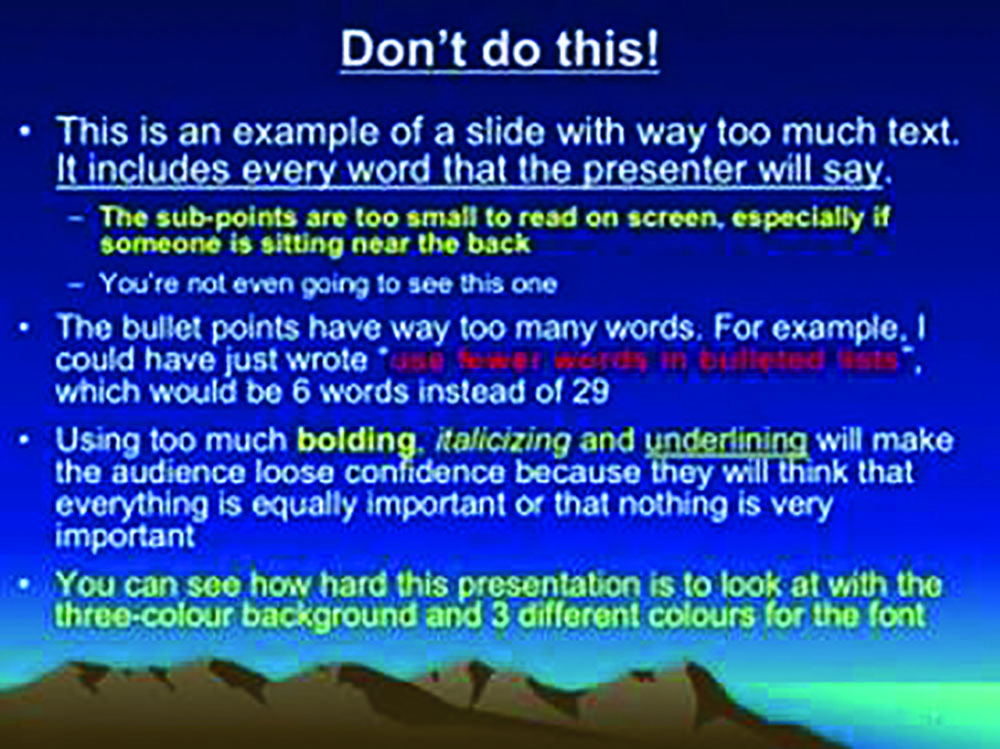
Perhaps now we need to consider the venue. Some large facilities, well-designed for presentations may have rear-projection (backlit) screens. But do not depend on them. Just prepare for frontlit screens and your PP will appear legible. Consider the size of the room. You may be speaking in a small church meeting room where the screen will be only 20 feet from the back row of seats. Or you are in a hotel meeting room where the back rows are more than 50 or 100 feet from the screen. No matter the distance, your slides must be legible.
What about the church meeting hall with its sort-of-beige walls and no screen? Be prepared for that. Your photos of bees and plants will look a bit muddy. That can’t be helped. If you know in advance you can make a copy of your beautiful light green background slides and change to a white background and use black letters. Don’t fuss if it is not as elegant as you had hoped; you were asked to present information.
Computers and the projectors have become more compatible. Not too long ago any given laptop or its flash drive (thumb drive, stick) just would not ‘speak’ to any given projector. Although the cables were connected nothing happened. The audience was entertained by a growing number of helpful people offering different laptops and much advice. Perhaps something worked, perhaps not. Still today there is the niggling thought ‘what if….’
Quite nice projectors are available today at very affordable prices. If you give a number of PP you might wish to buy a projector. You can then see, on a wall of your home, what your finished Power Point will look like. If you see a slide that needs fixing you can do that before your audience sees it. I highly recommend purchasing a projector. Then find a small, wheeled, cheap suitcase and carry everything with you for your presentation. Please add a long extension cord or two. The wall socket can be quite far from where you will be standing. Now you have the assurance that everything will work smoothly and properly.
What if you do not have a projector? Arrive at the meeting place early, in enough time to set everything up and try out a few slides. What if you are flying to the meeting? In either of these situations you can put your PP on a stick and send it to the program organizer and request that it be tried on the equipment you will be using. If everything works, you’re all set. If the PP is not compatible then you have time to fix the problem before the meeting. Take a stick with you anyway just in case they misplace the one you sent. Yes, all that is worth the bother.
Now it’s time to compose a good Power Point. You have a huge choice of backgrounds, most of them fussy and distracting. Some are even not particularly compatible with frontlighting. Consider anything from just plain white to a plain pale color, compatible with your topic. Choose a font, one that is plain, easy to read from a distance. Remember your audience is not sitting in front of your computer but is ‘miles away’ – 20 to 100 feet or more. Good fonts are Arial, Calibri, Helvetica, Lucida. Look at them in normal and in bold. Now choose a font color. Yes, you can have black. It can be seen at a distance. You can try combinations such as a medium yellow font on a dark blue background. Font size? Big. Yes, you have plenty of room for Big on a slide. Just remember two things: backlit/frontlit and distance to audience.
The initial slide is the title of your presentation. This slide can have a ‘decoration.’ That can be a photo, drawing, something compatible with your subject. All the rest of the slides will have a title giving a brief statement of the topic you will be discussing. Put the title in all capital letters. Then in the body of the slide use upper and lower case, as appropriate. The title font size will generally be larger than the font size in the body of the slide.
To construct the body of the Power Point slide it is important to consider part of that name – Point. Your slides will be showing a Point or Points that you will be discussing. These Points will be only one or a very few words. Why? The audience is focusing on the slide to read it. Your Point is simply your topic for the next few minutes. The few words are to remind you what to say, to keep you on track to stay within the allotted time for your presentation. The title of the slide must relate to the text on the slide. Otherwise you have lost your audience. They will be wondering why the slide title and text are not related.
The text of the slide, one to a few words per line, should be limited to three lines – three thoughts – three Points that you are discussing. They should be nicely spaced, font size Big (perhaps 36 pt) and each can have a sub-Point or not. The text can have bullets or not. If you need more than three lines make another slide. Well, four line would be acceptable but not more!
Now, the title and these three Points need Animation. (That’s a PP term for how the words, the lines, the Point will enter onto, act and exit from the slide.) Unfortunately your choice of actions is from a long list, most of which are a bit silly. The Animation is going to put your Points on the screen individually, yes, one at a time, not all at once. When something appears on the screen the audience is attracted to that and will read it. Put everything on the slide at once and you’ve lost your audience. You are talking about the first Point. They are reading all the Points.
Keep the Animation sensible. ‘Appear’ does just that, quietly. However, you might choose an occasional different one. That does give a bit of variety to the presentation. Yes, there can be occasions when a dramatic entry or exit fits what you are talking about. A bit of experimentation is worth the time.
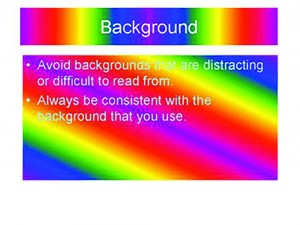
Let’s consider photos and drawings. Is the original photo in focus? If not, keep in mind that enlargement on the screen will emphasize the fuzziness. Is the photo of a tiny darkish bee crawling into a hole in the side of very large dark tree bark? The person in the fifth row sees a large dark blob. Is a diagram drawn with spidery fine lines to illustrate some place or action? Those spidery lines lose visibility with increasing distance to the screen. If you do not own a projector to see problems then arrive early at the meeting. Go to the back row and have someone else just click through your slides. You will learn a lot.
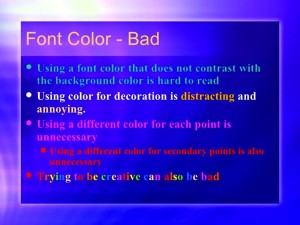
Now to consider ClipArt! The world is full of ClipArt – some free, others for sale. Photos, cartoons, realistic items, stylized items, colorful, bland, big, little. And more! Yes, use ClipArt when and where appropriate. A bit of humor from a cartoon, where appropriate.
Something that illustrates your Point, certainly. Don’t overdo. If you use something from another source than the commercial ClipArt, respect copyrights and trademarks! Ask permission to use something that is useful to your PP. You can use your own photos and drawings. Just make certain they will be visible to the audience. You can be easily fooled when sitting in front of your laptop.
You can also add a video or music to your PP. Please practice using these tools a number of times before the meeting. At home you sat in front of your computer and fiddled around, finally getting the video to work. Your audience does not need your fiddling and muttering for several minutes. By the time your spectacular video finally appears the audience has forgotten why it pertains to the slide. Also keep in mind the distance to the audience. A tiny bee interacting with another tiny bee may be seen as a tiny jiggling blob from 75 feet away.
What about graphs – you know, those drawings with an ‘x’ axis and a ‘y’ axis and lines going across and up and down. Scientists speak in graphs. Others do not. If you absolutely need a graph keep it simple, very, very simple. Limit the number of lines to one or two. Quickly explain any ups or downs or staying flat. Bar charts are easier and quicker to understand provided the number of bars clustered together is limited to two or three. The audience can easily see that a tall bar means ‘more’ and a short bar means ‘less.’ Too many bars clustered together take too much time to sort out. Keep the bar charts simple and they can add information to your presentation.
Slides that acknowledge or thank a number of people or institutions can definitely have all that information on one slide with no Animation. These frequently are either at the beginning, after the title slide, or end of the Power Point before your final slide.
The final slide can ask for questions or simply say ‘thank you.’ It can also contain something else, such as a relevant photo or item from ClipArt.
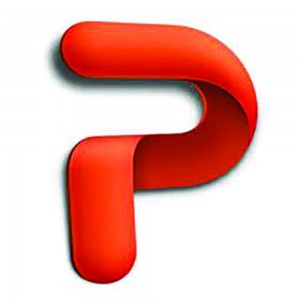
Now you have finished your Power Point. Almost. You know the time allotted for your presentation. Get your laptop set on the initial slide. Note the time. Now stand up and present your PP out loud to your dog or cat (they tend to sleep through it). Note the time you finish. If too short or too long, and any glitches, now is the time to fix it.
Off you go to the meeting. Good luck! Your audience will appreciate your information.
Ann Harman gives talks all over the world, and keeps her bees in Flint Hill, Virginia.